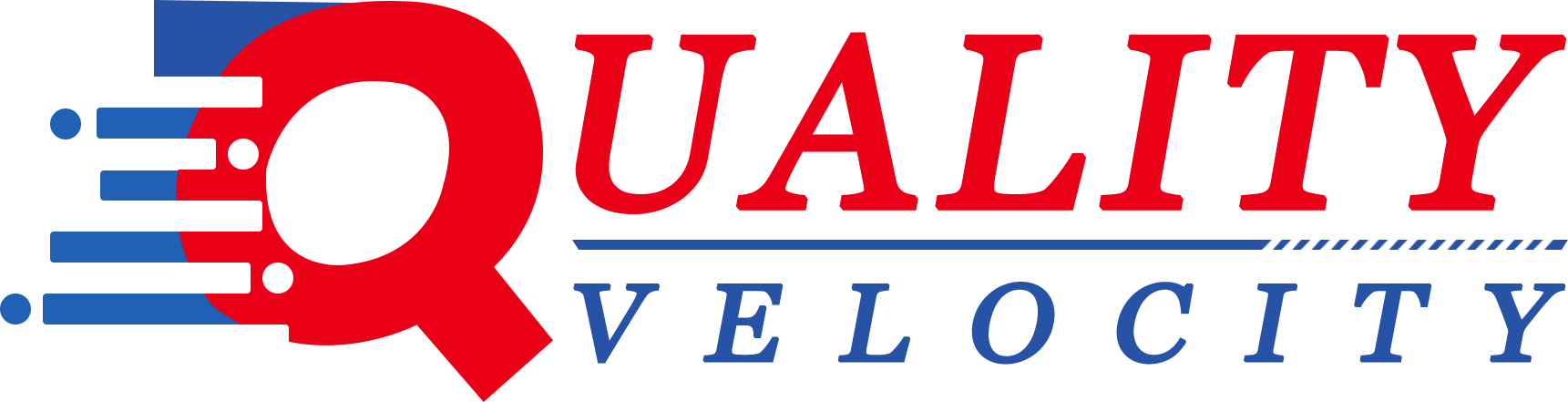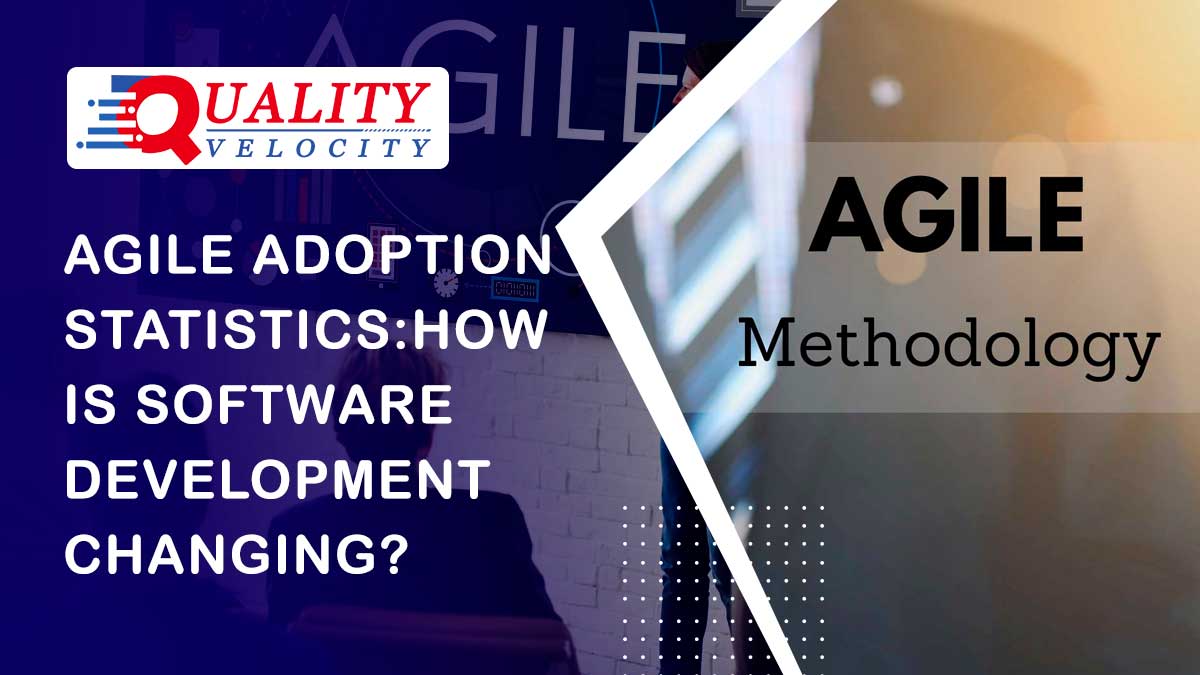Building a website using WordPress is a popular and user-friendly approach. Follow this comprehensive guide to create your WordPress website:
Choose a Domain and Hosting:
- Select a domain name that reflects your website's purpose and is easy to remember.
- Select a trustworthy hosting company that provides WordPress hosting. Think about things like cost, customer service, and performance.
Install WordPress:
- WordPress can be installed with only one click by most hosting companies. In order to install WordPress on your domain, adhere to their instructions.
Select a Theme:
- Select a WordPress theme that complements the design and functionality of your website.. You can find both free and premium themes in the WordPress theme directory or third-party marketplaces.
- Install and activate your chosen theme from the WordPress dashboard.
Customize the Appearance:
- Navigate to the WordPress Customizer (Appearance ? Customize) to modify your website's appearance.
- Customize the site title, tagline, logo, colors, fonts, and other visual elements according to your branding.
Set Up Essential Plugins:
- Activate and install necessary plugins to improve the functionality of your website.
- Explore the WordPress plugin directory and choose plugins that align with your website's needs.
Create and Organize Content:
- Make sure your website has the necessary sections, like Home, About, Services, and Contact.
- Use the WordPress editor to write and format your content. You can add images, videos, and other media to enhance your pages.
- Organize your content by creating categories and tags to help visitors navigate your site easily.
Customize Menus:
- Make use of navigation menus to offer quick access to the various areas of your website.
- Navigate to Appearance? Menus in the WordPress dashboard. Make a new menu, add pages or unique links, and organise them in the order you want.
Configure Widgets:
- Little content blocks called widgets can be positioned in sidebars and footers, among other particular sections of your website.
- Go to Appearance? Widgets to customise your widget spaces. To improve the functionality of your website, add widgets like Recent Posts, Categories, or Social Media connections.
Set Up Contact Forms:
- Install a contact form plugin like Contact Form 7 or WPForms to create a contact form for visitors to reach out to you.
- Configure the form fields and settings according to your requirements.
Optimize for SEO:
- Optimise your website for search engines by installing an SEO plugin, such as Yoast SEO or All in One SEO Pack.
- Optimize each page's meta title, description, and headings. Ensure your content includes relevant keywords.
- Create a sitemap using a plugin and submit it to search engines for better indexing.
Test and Launch:
- Preview your website on different devices and browsers to ensure a responsive design.
- Test all the functionalities, forms, and links to verify everything is working correctly.
- After you're pleased, remove any maintenance mode or coming soon pages from your website and put it live.
Maintain and Update:
- To maintain security and functionality, update your WordPress theme, core, and plugins on a regular basis.
- Make frequent backups of your website to prevent data loss.
- Monitor website analytics to understand visitor behavior and make improvements accordingly.
Remember that this is just a high-level summary. As you have more expertise, you can investigate more sophisticated WordPress features and approaches to further improve and customise your website.